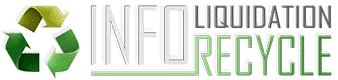The Android phone is designed in such a way that as soon as you start using it, your personal information is accumulated and saved there until the day you decide to erase it yourself. It is for this reason that it is essential to proceed with their deletion when one is considering bequeathing or selling them, at the risk of seeing personal data or information disappear. But how can this really be achieved? What are the different steps to follow to easily get to delete private data from an Android phone? In this article, we offer you clear answers to these questions.
Before deleting, first export your data to media
Before starting the process of deleting data from your Android, first try to ship them, and especially the most important ones to an external medium. It is always prudent to do so. For example, you can store them on a microSD card, on your computer, or if you want, save them to your Online Google account.
Shipping to a microSD card: how to proceed?
This is done in a very simple way. To begin with, rest assured of these two things: that you have a microSD card with a consistent capacity and that it is not infected with viruses. Then insert this microSD card into your phone, and using the file manager, start transferring the documents, videos, audios and even images that seem most important to you.
Moving files to the computer
If you have a computer, try storing your data there instead. To do this, you just need a USB cable. With this cable, connect your Android to the computer. Then move all the data you would like, including even the contacts in your directory.
Keeping files on an online Google account
This option is the one you need, if your wish is to have on your new laptop your same system data. To achieve it, you only have to open the Android settings of your phone, if it is version 7/8 and simply enter save on the search portal. But if it is version 6/7, open the backup and reset section, then tap on the backup switch and keep all of your files on Google Drive. If you only have photos and videos to store, choose Google Photos instead.
You need to turn off the screen lock option of your Android
As soon as you are certain that your data is being exported, the first thing you need to do is to turn off the lock option on your Android. To do so, go to the search box of your phone’s Android settings, and enter it locking, or unlocking the screen. Be aware that for Android 6/7 phones, this feature is at the level of the S sectionsecurity. But for Android 8 smartphones, you will have to choose successively the sections Security and Privacy, Lock Screen and Screen Unlock Mode. Finally, you choose the option ”None”.
Erase your Google account from the phone
Here, it is about deleting from your phone not only your Google account but also, all other types of accounts if you have any. To get there, go to the Android settings search bar, and enter accounts. This will take you directly to the account section of your phone,if it is version 6/7. Or go to accounts and users, if it is version 8. In either case, select the Google option, tap the three vertical dots icon, and then choose the Delete Accountoption. On some Android phones, instead of the three dot icon, you will see a trash can icon.
Encrypt or encrypt your smartphone data
This step is very important, even if it is neglected by many people. You should know that unlocking the screen and deleting the Google account is not enough. Even after deleting your account, or after resetting the mobile, some of the data will remain in a so-called flash memory of your phone. So you need to go beyond the previous steps by encrypting or encrypting your data as well. The encryption is done through the sections security & notch, or simple security depending on the version of the Android you are using. After opening the sections, choose and tap onthe ‘encrypt phone’option. Finally, start and complete the encryption with your encryption password.
Proceed to resetting your smartphone
Resetting is arguably the final and most important step in the process of deleting data from a smartphone. If you have an Android version 6/7, go to the backup and reset feature or backup and reset. On the other hand, if it is a version 8 smartphone, tap on the system icon and then reset. If it is done well so far, you will automatically see on the screen either the restore factory configurationoption or the restore factory values option. Then tap on either of the options and then start the reset. You will finally have to wait for several minutes, while the reset is over, and then turn off your phone.
Conclusion
In summary, deleting data from an Android is a very important operation, and that you can succeed easily. It is very simple, but it is carried out in several stages. Careful! None of the steps should be ignored.